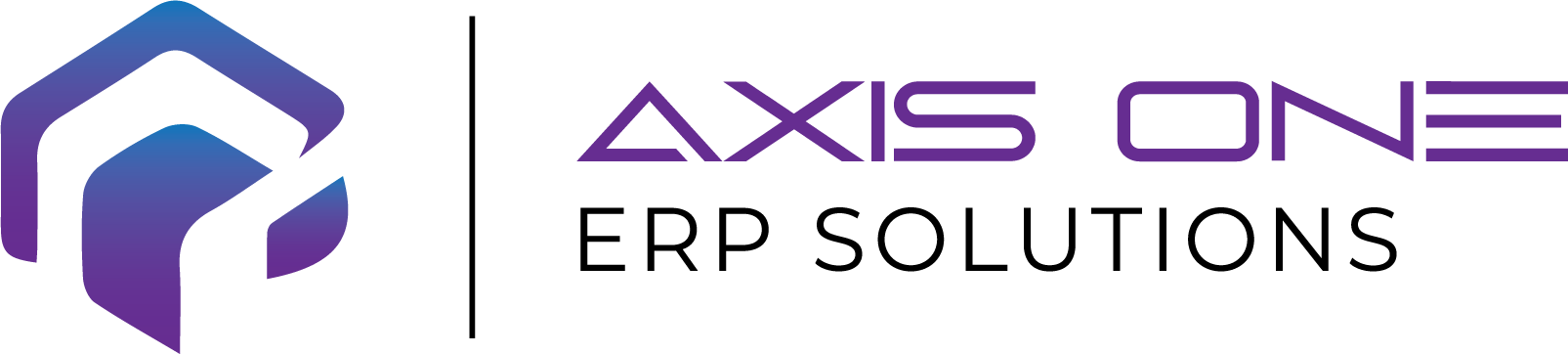Start Production Order & Create Picking List and Route Card Journal Using X++(Part -2)

In the previous article, we learned how to firm a planned production order using X++ (Part 1). When we firm a planned production order, it automatically creates a production order. Please make sure to like 👍, comment 💬, and share ↪ it with our D365 Community. A single share can save multiple hours of someone’s life. In this blog post, we will learn how to start the created production order and how to create its Picking list and Route card journal. The code for starting the production order and creating the Picking List and Route Card journal is defined below: Note : (Read comments at the top for better understanding of the code, and feel free to reach out if you need my help with anything)
How to Use Invoice Capture in Dynamics 365 Finance
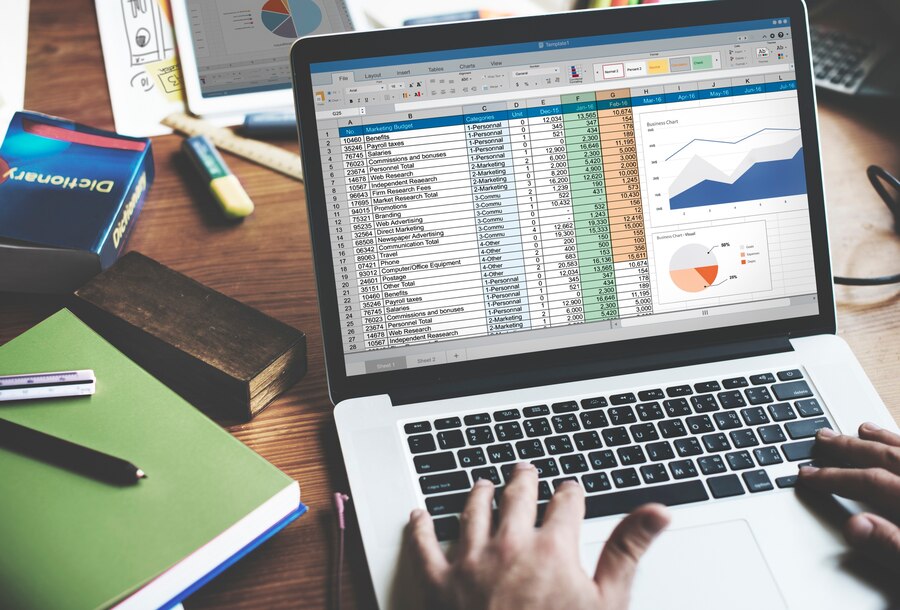
Using Microsoft’s new AI-powered invoice capture feature can help increase productivity in your business by streamlining invoice automation. If your business works with or produces many invoices, handling and managing them is a tedious process with a lot of manual work. Luckily, the new invoice capture feature streamlines and automates this process. In this blog, we will detail the features and benefits of Microsoft Invoice Capture and how it can help you streamline your operations in Dynamics 365 Finance. What is Invoice Capture? Microsoft invoice capture is an innovative automation functionality that simplifies the invoice processing workflow. It automates the extraction, processing, and management of invoices, reducing the risk of human error and speeding up the entire invoice lifecycle. You can also leverage AI to read different invoice formats from different vendors with little to no human intervention. Invoice capture revolutionizes invoice processes by saving your team effort and improving accuracy. This feature is part of Microsoft’s strategy to integrate AI and automation into everyday business operations. The Benefits of Using Invoice Capture From a high-level perspective, automation is a key benefit. But when you dig deep into what automation means, there are many specific benefits: 1. Spend Control One of the most significant advantages of using Microsoft Invoice Capture is enhanced spend control. Automated processing allows businesses to get real-time reporting, as invoices are no longer stuck on an AP clerk’s desk or lost in transit. This immediate processing ensures companies have a current view of their expenditures, enabling better financial decision-making. 2. Faster Cycle Times Automation drastically reduces the time it takes to process invoices. AP resources are freed from manual entry tasks, and the system’s computer-read capabilities minimize keying errors. This efficiency leads to faster cycle times, allowing businesses to manage their finances more effectively and respond quickly to financial obligations. 3. Paperless Accounts Payable Going paperless is not just a trend; it’s necessary in today’s business environment. By reducing paper usage, companies can lower their carbon footprint and contribute to environmental sustainability. Additionally, a digital approach eliminates the risk of lost invoices and reduces the need for physical storage space, making operations more streamlined and organized. Key Capabilities of Invoice Capture Microsoft Invoice Capture offers a range of features designed to accommodate various business needs. Some of the notable capabilities include: Multiple Channels for Invoice Submission Invoices can be submitted through several channels, including Outlook, SharePoint, OneDrive, and manual uploads. This flexibility ensures you can choose the most convenient and efficient method for their operations. AI-Powered Processing The feature is powered by a pre-built AI model using Microsoft AI Builder and Azure Form Recognizer. This AI-driven approach enables the system to read and process invoices accurately. If the out-of-the-box model doesn’t fit specific needs, you can use custom AI capabilities to tailor the processing rules to match your business requirements. Intelligent and Flexible Business Rule Engine The system includes a robust business rule engine that allows for extensive customization. Businesses can map rules to accommodate various scenarios and ensure invoices are processed correctly according to their unique requirements. This flexibility is crucial for adapting the system to different operational contexts. How to Use Invoice Capture There are three main portions to using invoice capture: Set Up and Configuration Setting up Microsoft Invoice Capture involves navigating through the Power Platform to access the Invoice Capture app. The system setup page provides various options, including managing channels, configuring file filters, and setting up legal entities. Here are the key steps in this phase: Manage Channels Businesses can configure the channels through which invoices are received. This setup ensures that all incoming invoices are directed into the system efficiently. File Filters and Configuration Groups These settings help categorize and filter invoices based on specific criteria, making the processing more organized and streamlined. Legal Entities Setting up legal entities ensures that invoices are correctly attributed to the right part of the business, facilitating accurate financial tracking and reporting. Mapping Companies, Vendors, and Items Mapping is a crucial part of the setup process. It involves linking companies, vendors, and items within the system to ensure that invoices are processed accurately. Mapping Companies/Legal entities Mapping companies and legal entities ensures the invoice data is attributed to the correct business entity. Mapping Vendors The last step in mapping makes sure the items listed on the invoices are correctly identified and matched within the system. Processing Invoices The real magic of Microsoft Invoice Capture happens during the processing phase. The first feature you’ll notice is the user-friendly dashboard that displays all your important invoice information. Here’s how it works: Non-PO or AP Invoice Processing Non-PO invoices are manually uploaded into the system. The AI then reads the invoice, extracts the necessary data, and prepares it for processing. If the system finds any discrepancies, it will prompt you to intervene and edit manually to ensure accuracy. PO Invoice Processing For invoices associated with a purchase order (PO), the system automatically matches the invoice data with the PO details. If the PO has already been received, the system processes the invoice seamlessly, ensuring everything aligns correctly. Final Thoughts on Invoice Capture Whether you want to improve spend control, speed up cycle times, or move towards a paperless accounts payable system, Microsoft invoice capture offers several great capabilities to help you. With its intelligent business rule engine and flexible configuration options, this feature can be tailored to fit the unique needs of any business. As demonstrated, setting up and using Invoice Capture is straightforward, making it a valuable addition to your financial operations toolkit. Want to Learn More About How to Automate Processes in Your Microsoft Solutions? Contact the Stoneridge experts! We can help you utilize new automation features and integrate AI into your workday to help you streamline work processes across your organization and make your team’s jobs easier. Related Posts Under the terms of this license, you are authorized to share and redistribute the content across various mediums, subject to adherence to the specified
PO Workflow Approval using Power automate in Dynamics 365 FinOps

With Power Automate, you can manage the approval of documents or processes across several services, including SharePoint, Dynamics 365, Salesforce, OneDrive for Business, Zendesk, or WordPress. To create an approval workflow, add the Approvals – Start an approval action to any flow. After you add this action, your flow can manage the approval of documents or processes. For example, you can create document approval flows that approve invoices, work orders, or sales quotations. I am going to present Purchase Order Approval Workflow through Power automate. Simple steps you can follow: 2. Create a business event 3. Select Data Operation -> Parse Json, Download Json file from System Administration > Setup > Business Events and copy the json from file and paste it into the schema 4. Now create Approval “Start and wait for an approval“ 5. Now add a control “Apply to each” in next step and add condition 6. Now place content in if & else for workflow approval to complete. Workflow for approval is completed, now run the flow and then submit the workflow from your environment so that this business event would trigger.
Dimension-Based Product Configuration in Microsoft Dynamics 365 F&O

Hello everyone, In today’s blog, we’ll walk through the Dimension-based product configuration functionality in Microsoft Dynamics 365 Finance and Operations (D365 F&O). What Is Dimension-Based Product Configuration? Dimension-based configuration in Microsoft Dynamics 365 Finance and Operations is a robust and efficient feature that enables the creation of multiple product variants from a single product master. it is one of the three built-in product configuration technologies. By utilizing the Configuration product dimension in combination with configuration groups and rules, organizations can dynamically control the Bill of Materials (BOM) selection process without the need to create separate BOMs for each variant. This approach allows for the definition of a single BOM, where rules govern the inclusion or exclusion of specific components based on the selected configuration. As a result, it significantly reduces BOM maintenance efforts and enhances operational efficiency within manufacturing processes. 💻 Scenario: Customizing Dell Laptops for B2B Sales Business Context: A technology distributor, TechSolutions Ltd., partners with Dell to offer customized laptops for corporate clients. The laptops are built-to-order with specific configurations based on standard hardware options. Each client can select from: Despite the variety, all options are fixed and pre-approved combinations—there’s no need for dynamic or customer-driven configuration during sales. Step-by-Step Setup in D365 Create the Finished Product (Product Master) Create a new product named Dell Laptop with Product type: Item, Product subtype: Product master, and Configuration technology: Dimension-based configuration Create Raw Materials (Product) Create products for each RAM, Processor, and SSD Storage option as separate released products (type: Item). Create Configuration Groups Create configuration groups for RAM, Processor, and Storage under Product Information Management > Setup > Bill of Materials and Formulas > Configuration Groups. Set Up the BOM for the Dell Laptop Create a single BOM under the Dell Laptop product and add all raw materials to it. Assign Configuration Groups to BOM Lines Assign RAM group to RAM items, Processor group to processor items, and Storage group to SSD items. Set Up Configuration Rules Define rules to restrict incompatible combinations (e.g., Core i7 Processor will only come with 32GB RAM, 1TB SS ). Approve and Activate the BOM Approve and activate the BOM so it can be used in configurations. Maintain Configurations Create valid combinations (e.g., Core i3/RAM 8GB/SSD 256GB, Core i5/RAM 16GB/SSD512 GB, Corei7/RAM 32 GB/SSD 1 TB) using ‘Maintain configurations’ option. Sales Order Impact Create a new sales order and select the Dell Laptop item. Choose the configuration variant (e.g., Corei7/32/1TB). Under Product and supply > Compose of tree, you will see that the appropriate raw materials are picked based on the rules. Thank you That’s All for the day Important Notes Use Dimension-based configuration when: · Raw materials are simple items, not product masters · Variants can be managed using BOM rules · You need a fast, lightweight configurator without complex logic · Avoid using it when: · Components are themselves product masters with variants · You need user-guided configuration screens or advanced logic
How To Create A Microsoft Support Ticket

Have you wondered where you need to go in order to create a support ticket for Dynamics 365, Power Automate, Power Bi, and Powerapps Products? Here is an easy way to create an MS support ticket for Dynamics 365, Power Automate, Power Bi, and Power Apps
Streamlining Cross-Company Data Sharing in Dynamics 365 Finance and Operations

Hi Everyone In this post, we’ll walk you through the process of configuring cross-company data sharing (CCDS) in Dynamics 365 Finance and Operations. This feature enables businesses to share master data, like vendor or customer information, automatically across multiple legal entities. Let’s dive in and explore how this powerful functionality can simplify your data management. Business Scenario: A Real-World Application BlueWave Group, a large multinational conglomerate with multiple legal entities, faces challenges in managing vendor data, as each entity maintains separate vendor records. This leads to duplication, inefficiencies, and inconsistent data. To address this, the company implements Microsoft Dynamics 365 Finance and Operations’ Cross-Company Data Sharing feature. This allows vendor profiles to be created in one legal entity and automatically replicated across others, streamlining operations, reducing duplication, and ensuring consistency in vendor data across the entire group. Prerequisites for Setting Up CCDS Before we dive into the setup, there are a few things you’ll need to have in place: Shared Number Sequence: The number sequence for the vendor master must be shared between the legal entities where data sharing is required. Reference Data Availability: Ensure that all necessary reference data (e.g., vendor group, sales tax group, and other configurations) is available across the legal entities involved. Enable the Feature: The “Customer and Vendor Master Data Sharing” feature must be enabled in the Feature Management workspace. Configuring Cross-Company Data Sharing Now let’s take a look at the step-by-step process to configure CCDS. Step 1: Create a New CCDS Configuration Step 2: Add the Legal Entities In this step, you’ll specify the legal entities between which data should be shared. These will be the entities where the vendor or customer data will be synced automatically. In my case I am using USMF and GLMF Step 3: Select the Tables and Fields to Share This step is critical, as it involves selecting the tables and fields that will be shared between the legal entities. For example, when sharing vendor data, you’ll need to choose the VendTable, Vendgroup and its related tables such as VendBankAccount and ContactPerson. Step 4: Enable the Configuration Once all the necessary legal entities, tables, and fields are configured, click on the Enable button to activate the configuration. Testing the CCDS Setup To test the configuration, let’s create a vendor group and Vendor in one of the legal entities, for example, USMF, and check if the same vendor data automatically appears in the GLMF legal entity. In the USMF legal entity, create a new vendor group, for example,101 Foreign Vendors The Same Vendor Group will be Created in the GLMF, This is becasue we use Vendor Group table in Cross Company data Sharing Policy. In the USMF legal entity, create a new vendor, for example, V000001. The vendor is created, and you can view the vendor details and Contact details in the USMF legal entity. Now, let’s check if the same vendor is automatically created in the GLMF legal entity: The vendor data, along with its associated reference data (such as Contact detail), is automatically synced and visible in GLMF This seamless data sharing saves time and ensures that your vendor/customer records remain consistent across your organization. Limitations to Keep in Mind For more details on this feature, visit the official Microsoft documentation: Cross-Company Data Sharing Documentation That’s it for this walkthrough on configuring cross-company data sharing in Dynamics 365 Finance and Operations. With this feature, managing vendor and customer data across multiple legal entities has never been easier. Stay tuned for more insights and tips on how to make the most of your Dynamics 365 experience!
How to cancel Purchase Order using X++ code
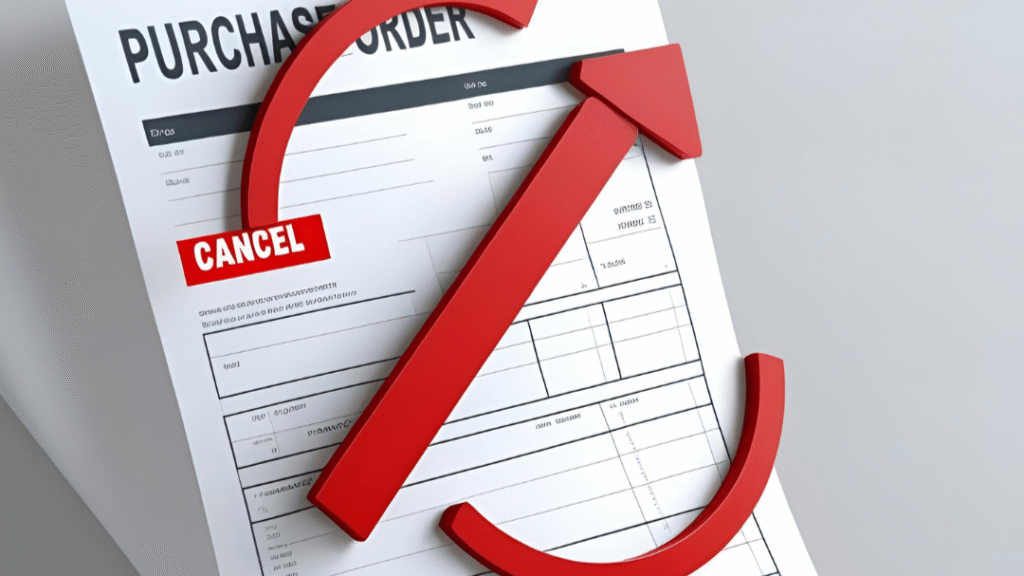
Most of the organization need batch jobs in which they want to cancel a purchase order when a particular business event occurs. For this the Technical Consultant can use this code: internal final class PurchasrOrderCancel { /// <summary> /// Class entry point. This runnable class is designed to cancel a purchase order using x++ code /// </summary> /// <param name = “_args”>The specified arguments.</param> public static void main(Args _args) { PurchTable purchTable = PurchTable::find(“PO-123”); //enter your purhcase orde here PurchLine purchLine; ttsbegin; while select forupdate * from purchLine where purchLine.PurchId == purchTable.PurchId && purchLine.IsDeleted == NoYes::No { if (purchLine) { // Set remaining inventory Qty to zero purchLine.RemainInventPhysical = 0; // Set remaining physical Qty to zero purchLine.RemainPurchPhysical = 0; // We have to cancel the purchLine // Not necessary, I did this to do exactly like AX does purchLine.PurchStatus = PurchStatus::Canceled; // Update PurchLine purchLine.update(); // This method will update the inventory transactions InventMovement::bufferSetRemainQty(purchLine); } } ttscommit; } }