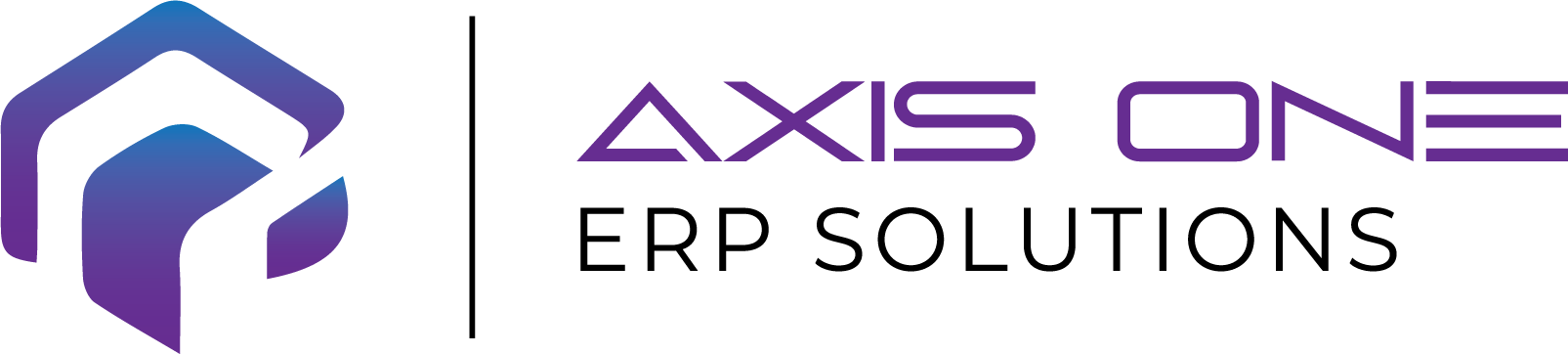Hi Everyone In this post, we’ll walk you through the process of configuring cross-company data sharing (CCDS) in Dynamics 365 Finance and Operations. This feature enables businesses to share master data, like vendor or customer information, automatically across multiple legal entities. Let’s dive in and explore how this powerful functionality can simplify your data management.
Business Scenario: A Real-World Application
BlueWave Group, a large multinational conglomerate with multiple legal entities, faces challenges in managing vendor data, as each entity maintains separate vendor records. This leads to duplication, inefficiencies, and inconsistent data. To address this, the company implements Microsoft Dynamics 365 Finance and Operations’ Cross-Company Data Sharing feature. This allows vendor profiles to be created in one legal entity and automatically replicated across others, streamlining operations, reducing duplication, and ensuring consistency in vendor data across the entire group.
Prerequisites for Setting Up CCDS
Before we dive into the setup, there are a few things you’ll need to have in place:
Shared Number Sequence: The number sequence for the vendor master must be shared between the legal entities where data sharing is required.
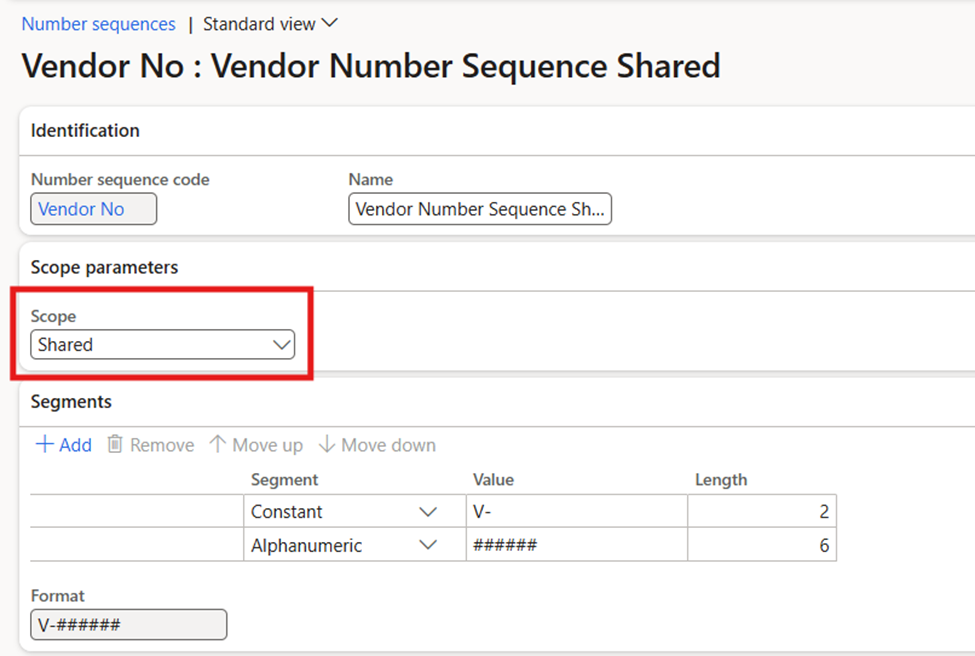
Reference Data Availability: Ensure that all necessary reference data (e.g., vendor group, sales tax group, and other configurations) is available across the legal entities involved.
Enable the Feature: The “Customer and Vendor Master Data Sharing” feature must be enabled in the Feature Management workspace.
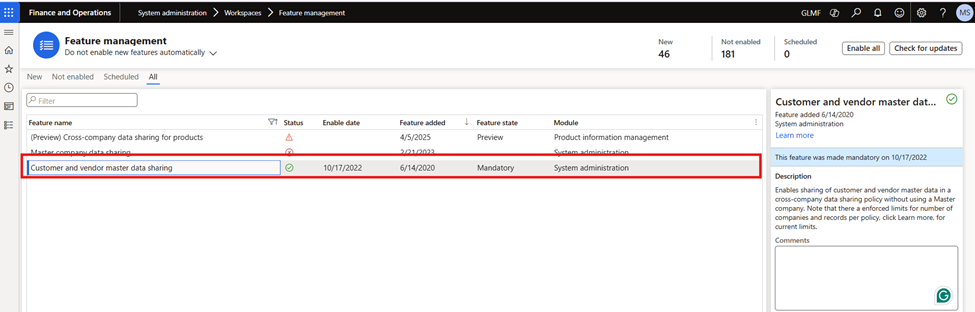
Configuring Cross-Company Data Sharing
Now let’s take a look at the step-by-step process to configure CCDS.
Step 1: Create a New CCDS Configuration
- Navigate to System Administration > Setup > Configure Cross-Company Data Sharing.
- Click Create New and give your configuration a name.
Step 2: Add the Legal Entities
In this step, you’ll specify the legal entities between which data should be shared. These will be the entities where the vendor or customer data will be synced automatically. In my case I am using USMF and GLMF
Step 3: Select the Tables and Fields to Share
This step is critical, as it involves selecting the tables and fields that will be shared between the legal entities.
For example, when sharing vendor data, you’ll need to choose the VendTable, Vendgroup and its related tables such as VendBankAccount and ContactPerson.
- Add the VendTable from the dropdown list.
- Once added, all related fields from the VendTable will appear under the table node.
- Don’t forget to select any other related tables, such as VendBankAccount and ContactPerson, that should also be included in the data sharing.
Step 4: Enable the Configuration
Once all the necessary legal entities, tables, and fields are configured, click on the Enable button to activate the configuration.
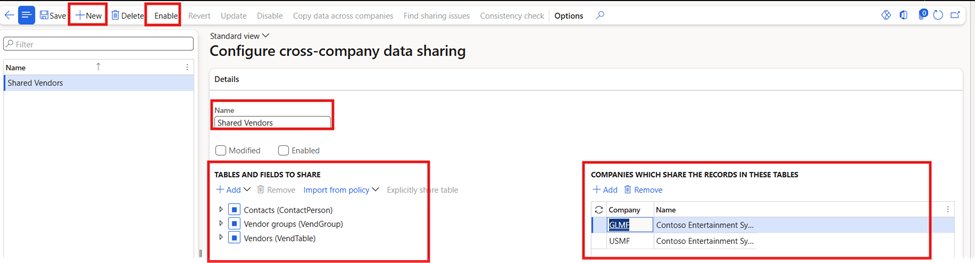
Testing the CCDS Setup
To test the configuration, let’s create a vendor group and Vendor in one of the legal entities, for example, USMF, and check if the same vendor data automatically appears in the GLMF legal entity.
In the USMF legal entity, create a new vendor group, for example,101 Foreign Vendors

The Same Vendor Group will be Created in the GLMF, This is becasue we use Vendor Group table in Cross Company data Sharing Policy.
In the USMF legal entity, create a new vendor, for example, V000001.
The vendor is created, and you can view the vendor details and Contact details in the USMF legal entity.

Now, let’s check if the same vendor is automatically created in the GLMF legal entity:
The vendor data, along with its associated reference data (such as Contact detail), is automatically synced and visible in GLMF
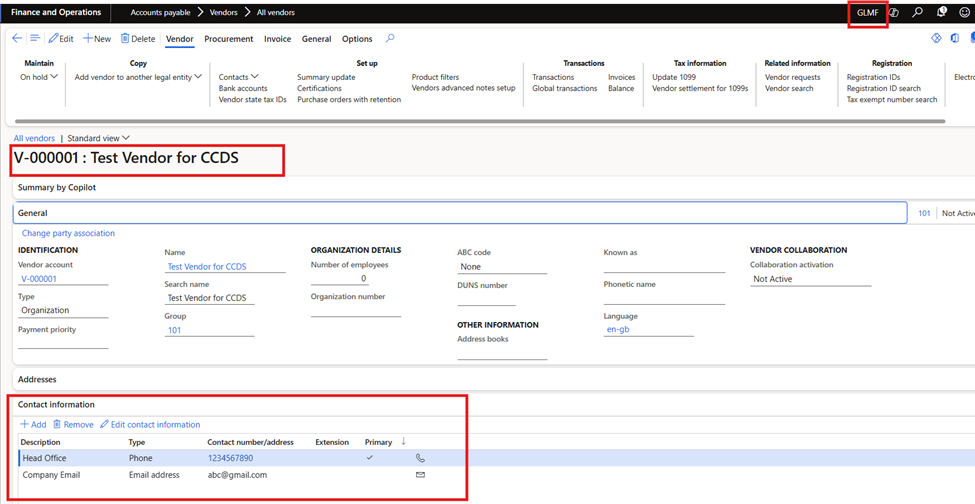
This seamless data sharing saves time and ensures that your vendor/customer records remain consistent across your organization.
Limitations to Keep in Mind
- Default Dimensions: Default dimensions set up for a vendor or customer cannot be shared across companies. When setting up cross-company data sharing for a customer or vendor, the Default Dimension field will be disabled and cannot be included in the sharing configuration.
For more details on this feature, visit the official Microsoft documentation: Cross-Company Data Sharing Documentation
That’s it for this walkthrough on configuring cross-company data sharing in Dynamics 365 Finance and Operations. With this feature, managing vendor and customer data across multiple legal entities has never been easier. Stay tuned for more insights and tips on how to make the most of your Dynamics 365 experience!